Need help with a recent Grants Online Issue?
Schedule for when Applications will be transferred from Grants Online to eRA
FRI 11/3 - Copy of Grants Online database exported with selected applications
MON 11/6 - Grants Online database moved to eRA cloud
TUE 11/7 - eRA team retrieves Grants Online database
WED - TUE 11/8 -11/14 - eRA team extracts the applications from the Grants Online database and loads them into the eRA database
WED 11/15 - eRA validates the data upload
THU 11/16 - Applications should be available in eRA / Buffer day for eRA to fix any issues with the upload
Issue when using the Firefox browser for Grants Online
To resolve this issue, follow these steps:
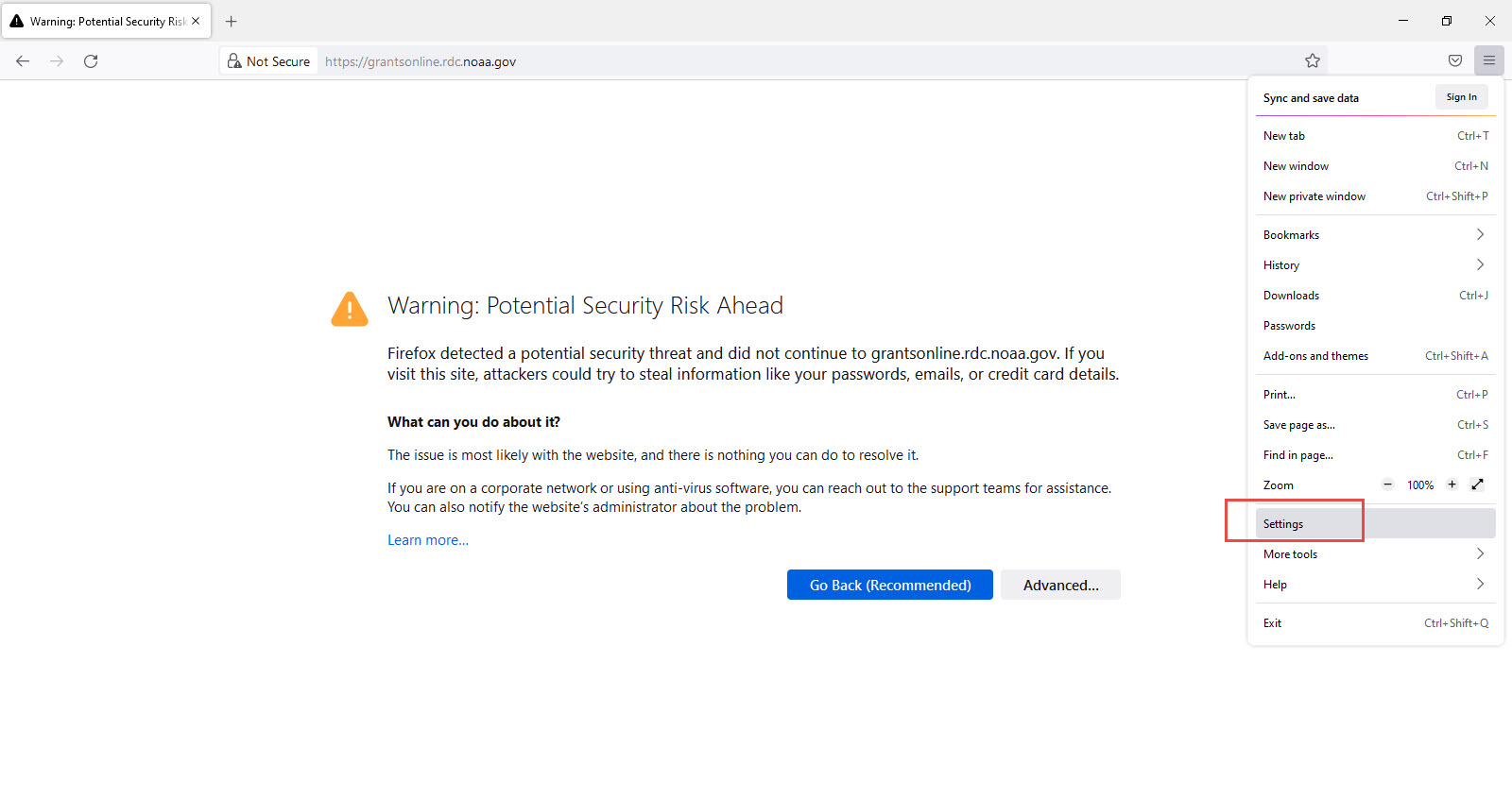
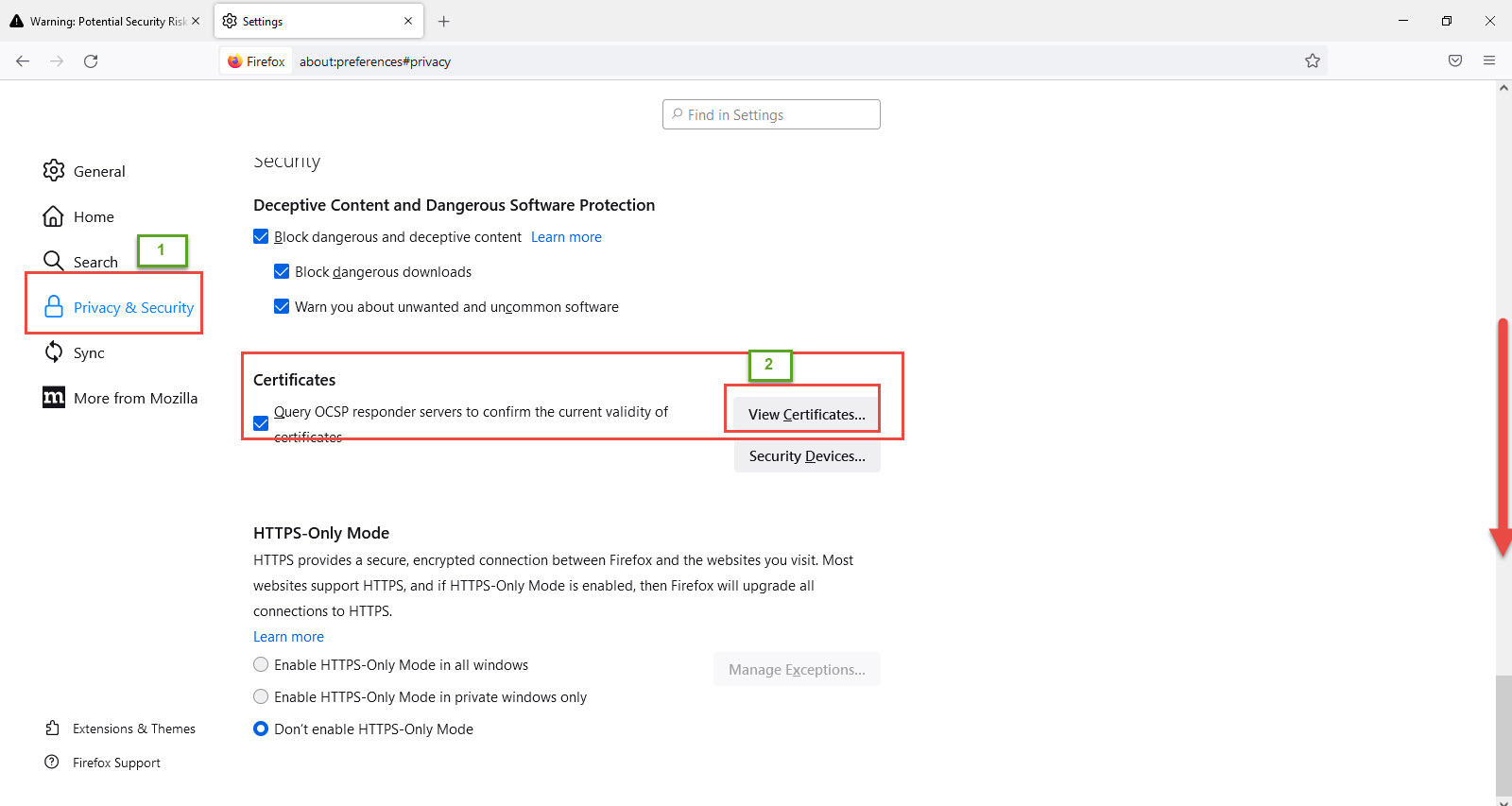
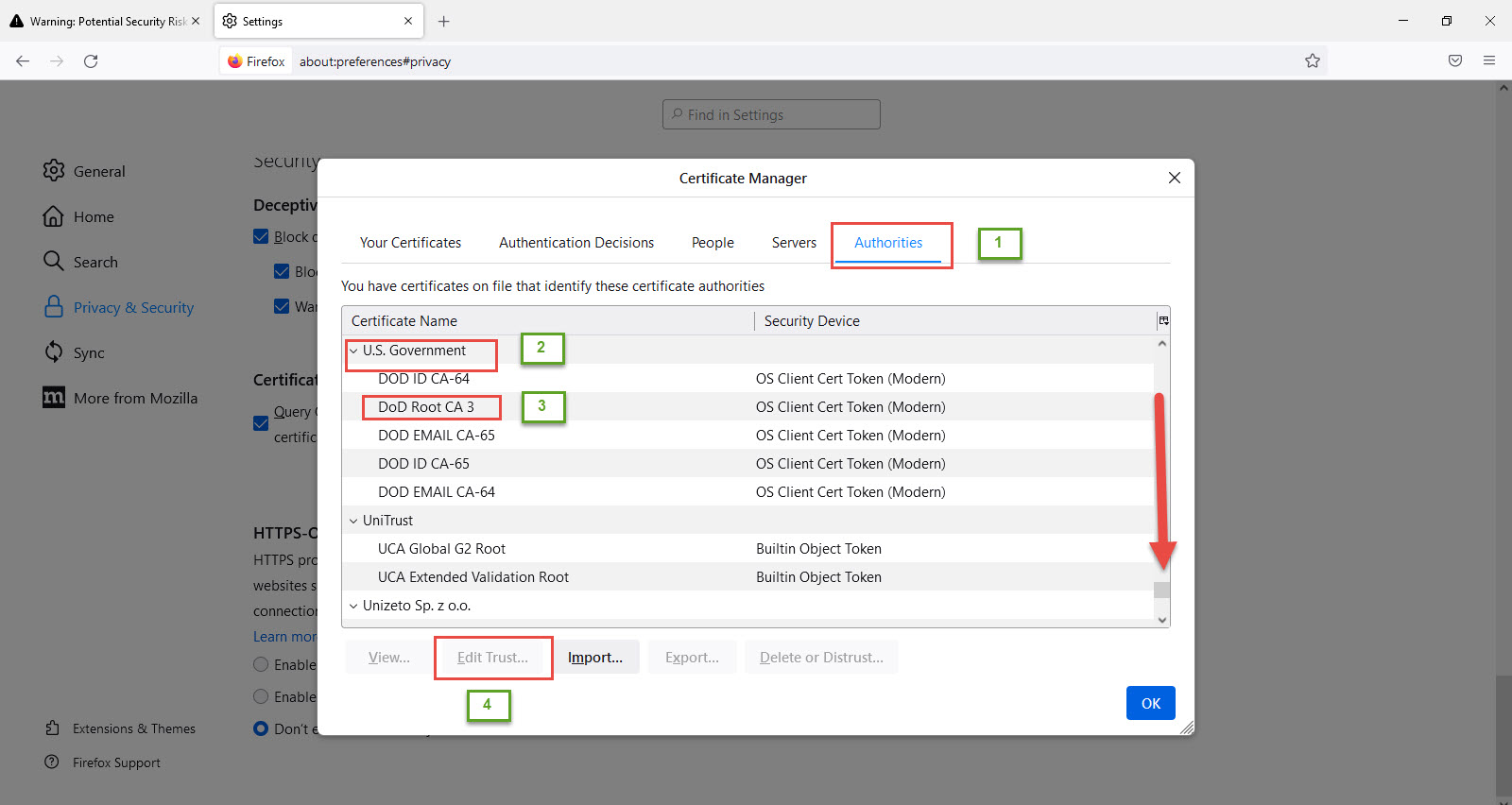
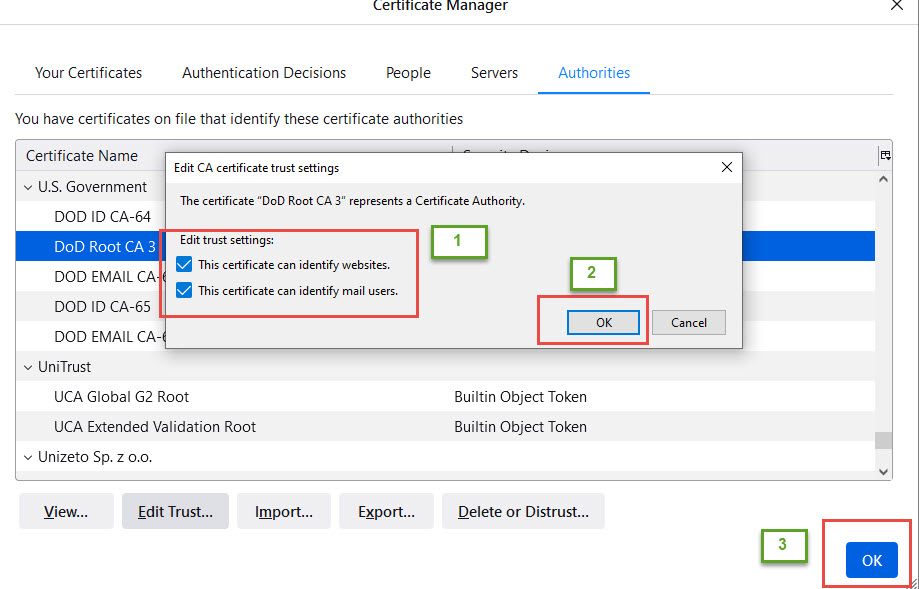
Recipient Administrator Guidance
Please refer to the Recipient Administrator Guidance for instructions that will assist you with completing your tasks.
Blank Screen with Grants Online Login
After attempting to log in to Grants Online using the users’ preferred browser, a blank screen may be visible. The blank screen may also occur if the user did not completely close the last active Grants Online session. The issue will be resolved in Grants Online Release 5.05. Until then, two options can be used to address the problem:
1. Open Grants Online in a different browser.
2. Continue to use the same browser:
* Close the active browser.
* Clear the workstation’s system cache.
Forgot Password Feature on the Grants Online Login Screen
Who can use this feature:
This feature will only work if the following two criteria are met:
1) You have logged into Grants Online previously.
2) You have set your security questions and answers.
How to use this feature:
From the Grants Online login page, click the “Forgot Password” link. Enter your user name and an email will be sent to you with a link to reset your password. Links are valid for 4 hours only.
Once you access the link, enter your user name, then you will need to enter the answer to your security questions in order to reset your password.
Please note: If you have not logged into Grants Online before and you are a Grantee, please contact your Recipient Administrator for your temporary password.
Grant Recipient - Are you trying to accept an award?
We have two resources available to assist with accepting a new award. Please refer to either of the following:
- The Interactive Accept Award presentation, which will guide you through who can accept an award, how to obtain a password and provides a quick video on how to accept an award in Grants Online.
- The Grant Recipient Quick Reference Guide for step by step instructions on how to accept an award starting at the bottom of page 2.
Grant Recipient - Need help creating an Award Action Request?
Please refer to the Award Action Request Guidance document for step by step instructions on how to submit an Award Action Request.
Grant Recipient - Need help submitting a Progress or Financial Report?
Please refer to the Grant Recipient Quick Reference Guide for step by step instructions on how to submit a Progress or Financial Report.
- Instructions on how to submit a Performance Progress Report start at the bottom of page 4.
- Instructions on how to submit a Federal Financial Report start on page 5.
Grants Online Custom Reports
For access to Grants reporting, please login to the MARS Portal.
Need access? Here is how to submit your request.
Still Need Help?
For other issues not listed above, please reference the following links for additional guidance documents and videos:
- Grant Recipient Resources
- Federal Program Office - Pre-Award and Award Resources
- Federal Program Office - Post-Award and Closeout Resources
For assistance with completing tasks in Grant Online, please contact the Help Desk at the following phone number or email address:
Phone Number:
When leaving a message, please provide as much detail as possible, including the following as applicable: Award number, FFO number, or Application ID number. When leaving a voicemail, please do not follow-up with an email.
E-mail: grantsonline.helpdesk@noaa.gov
When sending a request via email, please provide as much detail as possible, including the following as applicable: Award number, FFO number, or Application ID number. When sending an email, please do not follow-up with a voicemail.
Hours of Operation:
8:00 am to 6:00 pm EST on Monday, Tuesday, Wednesday, Thursday and Friday
Grants.gov
Please note: Grants Online Help Desk personnel do not have Grants.gov expertise. For Grants.gov questions, please call the Grants.gov Help Desk at
Feedback?
We are interested in receiving customer feedback. Tell us what you love, or what we could be doing better. Just send us an email at grantsonline.helpdesk@noaa.gov

